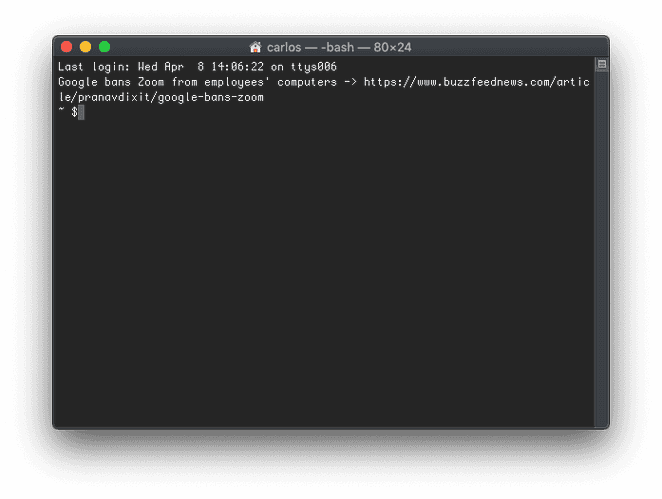Pimp your bash_profile with aliases and functions
How to set up bash_profile for real productivity
I’ve been familiar with .bash_profile for a while now but little I knew all the things I could do with it. Here are some cool things I just learned.
Alias
I have some custom commands like opening Gmail from the terminal with the command gmail. To do that, I used to throw my custom shell scripts within a folder and point it from my PATH. Something like this:
$ cat ~/.bash_profile
PATH=$PATH:~/custom-scripts
export PATH
$ cd ~/custom-scripts
$ echo -e '#!/bin/bash \n open https://mail.google.com' >> gmail
$ chmod +x gmail
$ gmailThat works but it’s way too overkill for that purpose. I later discovered I could use an alias within .bash_profile instead. An alias lets you mask long commands with shorter, easy to remember shortcuts. Let’s see how it looks like now:
$ cat ~/.bash_profile
alias gmail="open https://mail.google.com"The result is pretty much the same. Running gmail will open Gmail right in my browser. I’ve since added some more alias of my own and some others I found online. Let’s see what my current alias look like now:
alias g="git"
alias back="cd -"
alias ll="ls -lhA"
alias ls="ls -CF"
alias ..="cd .."
alias gmail="open https://mail.google.com"You might already have some of these in your system. Type alias in your terminal to find out. Now go get some inspiration for more alias, try googling best bash alias.
Functions
It turns out you can create some sort of alias for processes that require more elaborate user interaction. These are bash functions and, when placed within ~/.bash_profile, they will execute like any other command. Let’s see an example of a function that creates a folder and changes directory immediately:
mkcdir () {
mkdir -p -- "$1" &&
cd -P -- "$1"
}You can see how $1 captures the first argument, place it in front of mkdir and then cd into it. From now on, running mkcdir my-folder will create a folder my-folder and change directory immediately.
Bash functions were game changers for me and I’ve since added some more to my collection, this what my bash_profile looks like now:
# Creates an alias from terminal.
# Usage: als gsheets open\ sheets.google.com
als () {
echo "alias" $1'="'$2'"' >> ~/.bash_profile
source ~/.bash_profile
}
# Computes a math calculation
# Usage: c 1+1
c () {
printf "%s\n" "$*" | bc
}
# Creates a folder and 'cd' into it
# Usage: mkcdir my-folder
mkcdir () {
mkdir -p -- "$1" &&
cd -P -- "$1"
}Note: For Linux users, there’s this mv clever function that lets you rename a file without writing its name twice.
Fun
Your system runs or “sources” ~/.bash_profile every time you open the terminal. This means you can do something fun by running functions (not only declaring it) in the ~/.bash_profile. Think about getting tips on shell scripting, TypeScript, React, listing your reminders, etc. This time, I implemented a function to retrieve the most popular post in HackerNews every time I open a new terminal. Open your profile file vim ~/.bash_profile and paste the following code:
show_top_hn() {
post_id=$(curl -s https://hacker-news.firebaseio.com/v0/topstories.json?print=pretty | jq '.[0]')
item_request=https://hacker-news.firebaseio.com/v0/item/item_id.json?print=pretty
item_data=$(curl -s "${item_request/item_id/$post_id}")
title=$(echo $item_data | jq -r '.title')
url=$(echo $item_data | jq -r '.url')
echo "$title" "->" "$url"
}
show_top_hnNote: I’m using the official HackerNews Firebase API. You’ll need to install jq to process the API JSON Response.
The code above pipes the result of curl into another curl. I talk about that in this post.
Now run source ~/.bash_profile. Open a terminal. Lo and behold.
What kind of alias and functions do you have in your ~/.bash_profile? Let me know on Twitter!

I'm Carlos Roso. I'm a Production Engineer at Meta. Former SDE at Amazon. Ex digital nomad at Toptal and Crossover. In love with open source and design.
More about me